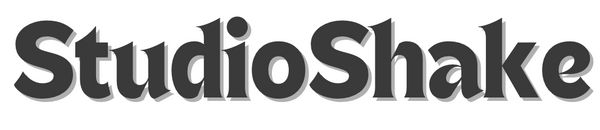Unplug More, Charge Less: Maximize Your iPhone, Galaxy, Pixel & iPad Battery Life
Share
Protecting your phone with a great case is essential, but what about the power inside?
Your Phone, Samsung Galaxy, iPad, or Google Pixel is only as good as its battery life. We've all been there: scrambling for a charger at 10% when you desperately need to make a call or finish an email. Maximizing your device's battery life isn't just about making it through the day; it's about extending the overall lifespan of your battery and maintaining peak performance.
Here at StudioShake, we're all about getting the most out of your tech. Just like a high-quality case from StudioShake offers unparalleled physical protection for your devices, understanding and optimizing your battery usage provides crucial 'internal' protection.
Let's dive into actionable tips to keep your iPhone, Samsung Galaxy, iPad, and Google Pixel charged up and ready for anything.
Universal Battery-Saving Strategies (Applies to All Devices)
While each operating system has its quirks, some fundamental principles apply across the board.
-
Reduce Screen Brightness & Use Auto-Brightness: Your screen is the biggest power hog. Lowering the brightness manually or enabling auto-brightness (which adjusts based on ambient light) can significantly extend your charge.
-
Enable Dark Mode: For devices with OLED screens (most modern iPhones, Samsung Galaxies, and Google Pixels), Dark Mode can save substantial battery life because black pixels are essentially turned off, consuming no power.
-
Manage Location Services: Many apps constantly request your location in the background. Go into your Privacy settings and set location access to "While Using" or "Never" for apps that don't genuinely need it constantly.
-
Limit Background App Refresh: Apps updating content in the background consume power. Turn off Background App Refresh for apps you don't need constantly updated. You can find this in your device's settings under "General" (iOS/iPadOS) or "Apps" (Android).
-
Fetch New Data Less Frequently (Mail & Calendars): Instead of "Push" (which constantly checks for new data), set your email and calendar accounts to "Fetch" new data every 15, 30, or 60 minutes, or manually.
-
Turn Off Unnecessary Radios: If you're not using Wi-Fi, Bluetooth, or cellular data, turn them off. While modern radios are efficient, they still consume some power when active.
-
Optimize Notifications: Every notification that lights up your screen or vibrates your device drains battery. Go through your app notifications and disable those you don't truly need.
-
Keep Software Updated: Apple, Google, and Samsung frequently release software updates that include performance improvements and battery optimizations. Always ensure your Phone, Samsung Galaxy, iPad, or Google Pixel is running the latest OS version.
Device-Specific Tips
While the universal tips are a great start, let's drill down into some features unique to each ecosystem.
Phone & iPad Battery Life Tips
-
Optimized Battery Charging: Found under
Settings > Battery > Battery Health & Charging(iPhone) orSettings > Battery > Battery Health(iPad), this feature learns your charging habits and delays charging past 80% until just before you need it, reducing battery aging. Keep it enabled! -
Low Power Mode: This is your emergency button. Accessible from Control Center or
Settings > Battery, Low Power Mode temporarily reduces background activity, visual effects, and other power-hungry features. - Manage Widgets: While convenient, widgets constantly refresh data. Review your Home Screen and Today View widgets and remove any you don't frequently use.
- Haptic Keyboard Feedback: If you've enabled haptic feedback for your keyboard, turning this off can save a small amount of battery, as the Taptic Engine consumes power with each vibration.

Samsung Galaxy Battery Life Tips
-
Power Saving Modes: Samsung offers various power-saving modes under
Settings > Battery and device care > Battery. "Medium power saving" is a good balance for daily use, while "Maximum power saving" is for emergencies. -
App Power Management: Under
Settings > Battery and device care > Battery > Background usage limits, you can put unused apps to sleep or deep sleep, preventing them from consuming power in the background. -
Adaptive Battery: This feature learns your usage patterns and optimizes app power consumption over time. Ensure it's enabled under
Settings > Battery and device care > Battery. - Disable Always On Display (AOD): While aesthetically pleasing, AOD constantly illuminates a portion of your screen. Turning it off or setting it to tap-to-show can save significant power.
-
Reduce Screen Resolution: Some high-end Samsung Galaxy phones allow you to lower the screen resolution (e.g., from WQHD+ to FHD+). This reduces the processing power needed to render content. Find this under
Settings > Display > Screen resolution.
Google Pixel Battery Life Tips
-
Adaptive Battery & Adaptive Charging: Similar to Samsung,
Google Pixel phones feature Adaptive Battery (which learns your usage) and Adaptive Charging (which optimizes overnight charging to preserve battery health). Both are crucial and should be enabled under
Settings > Battery. - Extreme Battery Saver: This is a more aggressive power-saving mode than the standard Battery Saver, shutting down most apps and non-essential features. Ideal for when you're truly low on power and need to last.
- Now Playing/Currently Playing: While a cool feature, "Now Playing" (identifying music around you) constantly uses your microphone. Consider turning it off or limiting its functionality if battery is a concern.
-
"Lift to check phone" & "Tap to check phone": These motion gestures can wake your screen unnecessarily. If you find your Google Pixel's screen lighting up frequently when you don't intend it to, consider disabling these under
Settings > Display > Lock screen.
The Bottom Line
Taking care of your device's battery is just as important as protecting its exterior. By implementing these tips, you'll not only enjoy longer usage times on your iPhone, Samsung Galaxy, iPad, and Google Pixel but also contribute to the long-term health of your battery. Just as a durable case from StudioShake guards against external damage, smart battery management safeguards the very lifeblood of your device.