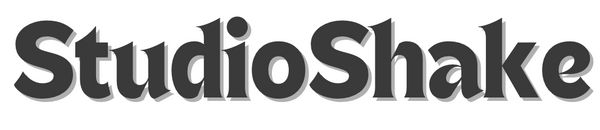Taking Screenshots
Share
Capture the Moment: Your Guide to Taking Screenshots on iPhone, Google Pixel, and Samsung Galaxy
Screenshots are incredibly useful, whether you're saving a funny text, documenting a bug, or sharing a great product from StudioShake. Knowing how to quickly snap one can make your digital life much easier. While the core function is the same, the method varies slightly across different smartphone brands. Here’s a quick guide to taking screenshots on the most popular devices: iPhone, Google Pixel, and Samsung Galaxy.
How to Take a Screenshot on iPhone
Apple has kept the screenshot method consistent across most modern iPhones, with a slight variation for older models with a home button.
For iPhones with Face ID ( iPhone X and newer models without a Home button):
- Simultaneously press the Side button (on the right) and the Volume Up button (on the left).
- Release both buttons quickly.
- A thumbnail preview of your screenshot will appear in the bottom-left corner of the screen. You can tap it to edit, share, or swipe left to dismiss it. If you do nothing, it will automatically save to your Photos app.
For iPhones with a Home button ( iPhone SE, iPhone 8 and older):
- Simultaneously press the Home button (below the screen) and the Side button (on the right) or Top button (on older models).
- Release both buttons quickly.
- The thumbnail preview will appear, just like on newer iPhones.

How to Take a Screenshot on Google Pixel
Google Pixel devices offer a straightforward method, similar to many other Android phones.
- Press and hold the Power button and the Volume Down button at the same time.
- Hold them for about one second, then release.
- A preview will appear, typically at the bottom of your screen, along with options to share or edit. The screenshot will also be saved to your Photos app or Gallery.
Bonus Pixel Tip: Long Screenshots For longer pages, many Google Pixel phones (and other Android devices) offer a "Capture more" or "Extended screenshot" option after you take the initial screenshot. Tap this to scroll down and capture the entire page.
![]()
How to Take a Screenshot on Samsung Galaxy
Samsung Galaxy phones, known for their feature-rich interface, also have a couple of primary ways to take screenshots.
Method 1: Button Combination (Most Common)
- Simultaneously press the Power button (on the right) and the Volume Down button (on the left).
- Press and release both buttons quickly. Don't hold them for too long, or you might trigger the power menu instead.
- A toolbar will appear at the bottom of the screen with options to scroll, share, or edit the screenshot. Your screenshot will be saved to your Gallery.
Method 2: Palm Swipe (If Enabled)
ManySamsung Galaxy phones allow you to take a screenshot by swiping the edge of your hand across the screen.
- First, ensure this feature is enabled: Go to Settings > Advanced features > Motions and gestures > Palm swipe to capture.
- Once enabled, simply chop the side of your hand (like you're going to karate chop the screen) across the screen from left to right or right to left.
- The screenshot will be captured and saved.

No matter which smartphone you use, capturing what's on your screen is a fundamental skill. From saving important receipts to sharing fascinating articles or even just a cool design you saw on StudioShake, these methods will help you grab the moment with ease.