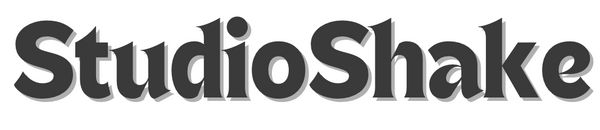Phone Tips & Tricks
Share
Unlocking Your Phone's Potential: How-To Guide - Brought to you by StudioShake
At StudioShake, we're dedicated to helping you maximize your creative potential. That's why we've put together this comprehensive guide to help you unlock the full power of your iPhone, Google Pixel, and Samsung Galaxy devices. Let's dive in!
iPhone Tips & Tricks: How-To Guide - From StudioShake
1. How to Customize Control Center
Control Center gives you instant access to useful controls like Airplane Mode, Do Not Disturb, a flashlight, and volume. You can also customize it to add your favorite apps and features, making your iPhone experience even more tailored to your needs.
Instructions:
- Go to Settings: Tap the "Settings" app icon on your Home screen.
- Select Control Center: Scroll down and tap "Control Center."
-
Customize Controls:
- To Add a Control: Scroll down to the "More Controls" section and tap the green plus sign ( + ) next to the feature you want to add (e.g., Wallet, Screen Recording, Low Power Mode).
- To Remove a Control: In the "Included Controls" section, tap the red minus sign ( − ) next to the feature you want to remove, then tap "Remove."
- To Rearrange Controls: Press and hold the three horizontal lines (三) next to a control in the "Included Controls" section, then drag it up or down to change its order.
- Access Control Center:
2. How to Use Back Tap Feature ( iPhone 8 and later)
Back Tap, another fantastic feature from Apple, is an accessibility feature that lets you double-tap or triple-tap the back of your iPhone to trigger specific actions, like opening the camera, taking a screenshot, or launching an app. This can be a real time-saver, especially for those of us at StudioShake who are always on the go!
Instructions:
- Go to Settings: Tap the "Settings" app icon.
- Select Accessibility: Scroll down and tap "Accessibility."
- Select Touch: Under the "Physical and Motor" section, tap "Touch."
- Find Back Tap: Scroll down and tap "Back Tap."
-
Choose an Action:
- Tap "Double Tap" or "Triple Tap."
- Select the action you want to assign to that gesture (e.g., Screenshot, Control Center, Mute, or even a Shortcut you've created).
- Test It: Gently double-tap or triple-tap the back of your iPhone to see if the action triggers.
Google Pixel Tips & Tricks: How-To Guide - Brought to you by
StudioShake
1. How to Use Call Screen
Call Screen, a standout feature on Google Pixel devices, uses Google Assistant to answer unknown calls, screen for robocalls, and ask who's calling and why. You see a real-time transcript of the conversation and can decide whether to pick up, hang up, or mark as spam. This can be incredibly useful for those busy professionals who need to filter important calls from the noise.
Instructions:
- Open the Phone App: Tap the "Phone" app icon (usually a blue icon with a white phone receiver).
-
Access Settings:
- Tap the three vertical dots ( ⋮ ) in the top right corner.
- Tap "Settings."
- Select Spam and Call Screen: Scroll down and tap "Spam and Call Screen."
-
Turn On Call Screen:
- Tap "Call Screen."
- Ensure "See screen calls" is toggled on.
- You can also choose how to handle unknown calls (e.g., "Automatically screen. Decline declined calls.").
- How it Works During a Call: When an unknown number calls, you'll see a "Screen call" button. Tap it, and Google Assistant will screen the call for you. You'll see a live transcript, and you can tap suggested responses or pick up the call at any time.
2. How to Use Live Translate
Live Translate on Google Pixel devices allows you to translate conversations in real-time. This works for face-to-face conversations, messages, and even media. It's a game-changer for collaboration and communication, something we at StudioShake value highly.
Instructions (for Live Translate in a chat app):
-
Ensure Gboard is your Keyboard:
- Go to "Settings" > "System" > "Languages & input" > "On-screen keyboard" > "Gboard." Make sure it's enabled.
- Open a Messaging App: Open any messaging app (e.g., Google Messages, WhatsApp).
- Start Typing: Begin a conversation with someone in a different language.
-
Access Gboard's Translate Feature:
- On the Gboard keyboard, tap the translate icon (usually a square icon with a "G" and two arrows pointing left and right, or sometimes just a simple translate icon). If you don't see it, tap the three dots ( ⋮ ) on the toolbar above the keyboard to find it.
- Select "Translate."
-
Set Languages:
- Select the input language (your language) and the output language (the language you want to translate to).
- Type and Translate: Type your message in your language. As you type, Gboard will automatically translate it into the selected output language in the input field.
- Send: Send the translated message.
Note: For real-time spoken translation (Interpreter mode), you can typically activate it by saying "Hey Google, be my interpreter" and specifying the languages, or by opening the Google Translate app.
Samsung Galaxy Tips & Tricks: How-To Guide - Brought to you by
StudioShake
1. How to Use Split Screen Multitasking
Split Screen allows you to use two apps at the same time, viewing them side-by-side or one above the other. This is great for comparing information, taking notes while watching a video, or chatting while browsing. At StudioShake, we understand the importance of efficient multitasking, and this feature helps you do just that.
Instructions:
-
Open Recent Apps:
- Tap the "Recents" button (usually a square icon on the navigation bar, or swipe up and hold from the bottom if you're using gestures).
- Tap the App Icon: In the recent apps screen, tap the icon of the first app you want to use in split screen (the icon at the very top of the app's card).
- Select "Open in split screen view": From the pop-up menu, tap "Open in split screen view."
- Choose Second App: The first app will move to the top half of the screen. Now, scroll through your recent apps or app drawer in the bottom half and select the second app you want to use.
- Adjust Size: You can drag the divider bar in the middle up or down to adjust the size of each app window.
-
Exit Split Screen:
- Drag the divider bar all the way to the top or bottom of the screen.
- Alternatively, press the Home button.
2. How to Optimize Battery Life (Basic Steps)
While Samsung phones have advanced battery features, these basic steps can significantly extend your battery life. This is crucial for staying productive throughout the day, whether you're working on a creative project or managing your business.
Instructions:
-
Adjust Screen Brightness:
- Swipe down from the top of the screen twice to open the Quick Settings panel.
- Drag the brightness slider to a lower level.
- Consider enabling "Adaptive brightness" (usually found under Settings > Display) to let your phone adjust brightness automatically.
-
Enable Dark Mode:
- Go to "Settings" > "Display."
- Toggle on "Dark mode." This saves battery on AMOLED screens by turning off pixels for black areas.
-
Disable Unused Connectivity:
- Swipe down twice to open Quick Settings.
- Turn off Wi-Fi, Bluetooth, GPS (Location), and Mobile Data when you don't need them.
-
Manage Background App Usage:
- Go to "Settings" > "Battery and device care" > "Battery."
- Tap on "Background usage limits."
- Here you can put apps to "Deep sleeping apps" or "Sleeping apps" which restricts their background activity.
-
Reduce Screen Timeout:
- Go to "Settings" > "Display" > "Screen timeout."
- Set it to a shorter duration (e.g., 15 or 30 seconds).