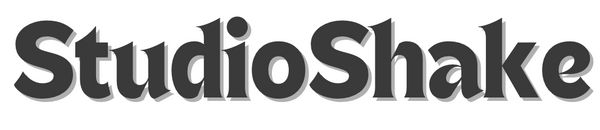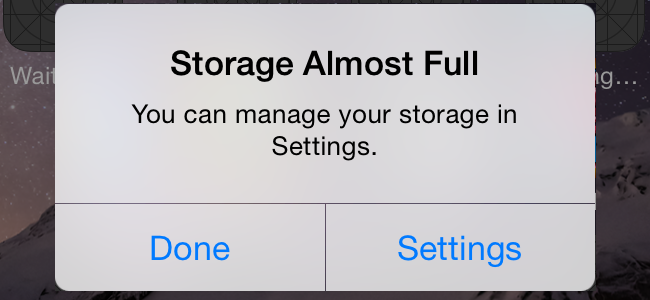Freeing Up Storage on Your Phone
Share
Out of Space? A Guide to Freeing Up Storage on Your iPhone, Samsung Galaxy, and Google Pixel
Running out of storage on your phone can be frustrating. You can't download new apps, take photos, or even receive important files. The good news is that freeing up space is usually pretty straightforward. StudioShake covers the best ways to reclaim storage on iPhones, Samsung Galaxy devices, and Google Pixels.
iPhone
- Check Your Storage: Head to Settings > General > iPhone Storage. This comprehensive breakdown shows you exactly what's eating up your space. You might be surprised to find how much room those old videos or even cached app data are occupying.
- Offload Unused Apps: iOS has a clever feature to "offload" apps you rarely use. Tap Offload Unused Apps in the storage settings. This removes the app itself but keeps all its data, so if you ever need it again, you can reinstall it and pick up right where you left off. Perfect for that app you only use once a year, making room for more StudioShake downloads!
- Delete Unused Apps: For apps you genuinely don't need anymore, simply tap on them in the storage breakdown and choose Delete App. This permanently removes the app and all its associated data.
- Optimize Photos: In Settings > Photos, enable Optimize iPhone Storage. This fantastic feature stores full-resolution photos and videos in iCloud, keeping smaller, device-optimized versions on your phone. It's a great way to save space without losing your precious memories.
- Clear Safari Cache: Browse the web, especially visually rich sites like StudioShake, can accumulate a lot of cache. Go to Settings > Safari > Clear History and Website Data.
- Review Large Attachments: In Settings > General > iPhone Storage, scroll down and tap Review Large Attachments. This helps you quickly identify and delete hefty files in your Messages app.
-
Delete Old Messages: Consider periodically deleting old text message conversations, especially those packed with photos and videos.
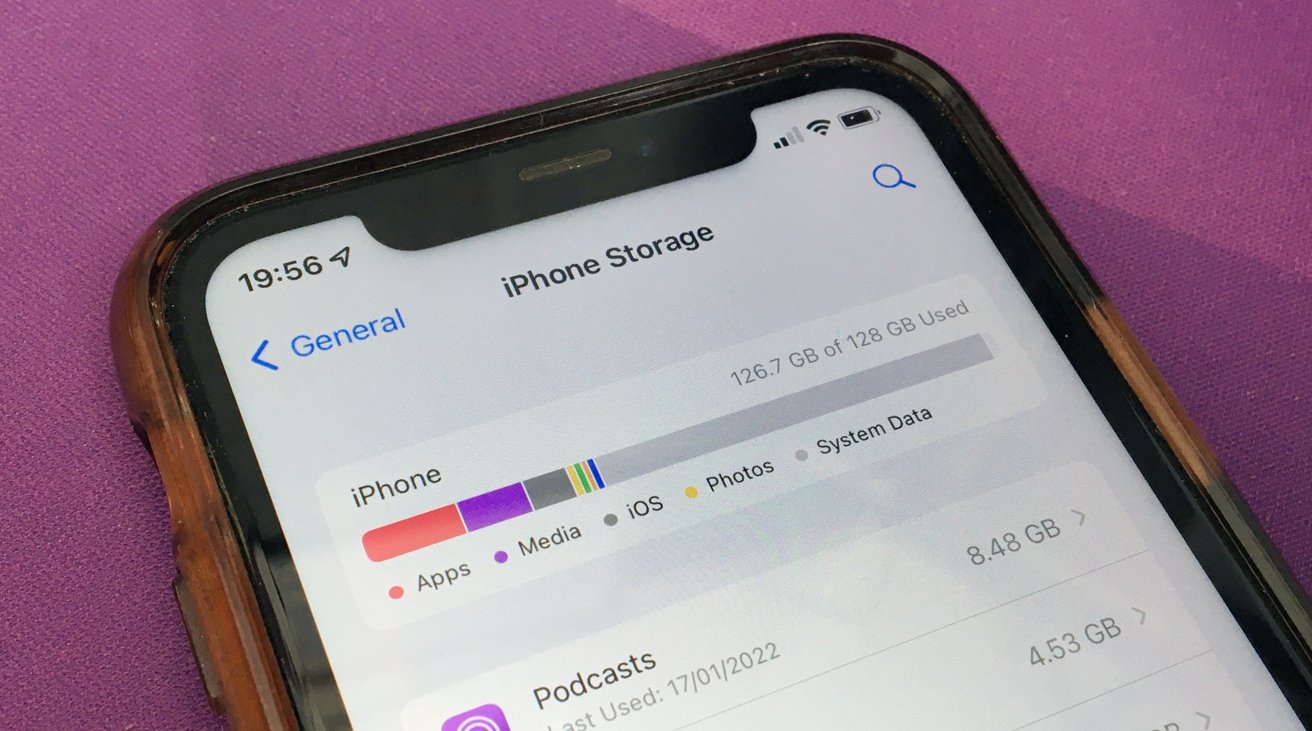
Samsung Galaxy
- Use Device Care: Your Samsung Galaxy has a built-in assistant for this. Go to Settings > Battery and device care > Storage. This gives you an excellent overview and suggestions for what to delete.
- Uninstall Unused Apps: Just like on other phones, removing apps you no longer use is a quick win. You might be surprised how much space that old game or forgotten utility is consuming.
- Clear App Cache and Data: For apps you actively use, clearing the cache (temporary files) can free up significant space. Go to Settings > Apps, select a specific app, then go to Storage and tap Clear cache. Be cautious with "Clear data," as this will log you out and reset the app.
- Delete Duplicate Files: The My Files app is your friend here. Use it to find and delete duplicate photos, videos, or documents that are taking up unnecessary space.
- Move Files to an SD Card: If your Galaxy phone has an SD card slot, take advantage of it! Move large files like photos, videos, and even some app data to the external card. This is a game-changer for serious media consumers or those who love to save a ton of StudioShake inspiration.
- Empty the Recycle Bin: Many apps, including your Gallery and My Files, have a "Trash" or "Recycle Bin." Make sure to empty these periodically to permanently delete files and free up space.
![]()
![]()
![]()
![]()
![]()
![]() Google Pixel
Google Pixel
- Utilize Smart Storage: Google Pixels are designed to help you manage storage intelligently. Go to Settings > Storage > Free up space. This handy tool identifies large files, downloaded files, and infrequently used apps you might want to remove.
- Remove Unused Apps: A straightforward but effective step. Uninstall any apps you don't use anymore.
- Clear App Cache: Just like on other Android devices, clearing app caches can free up space. Go to Settings > Apps > See all apps, select an app, then tap Storage & cache > Clear cache.
- Delete Downloads: Your Downloads folder can quickly become a dumping ground for documents, images, and other files you only needed once. Periodically clear this folder.
- Leverage Google Photos' Free Up Space: If you use Google Photos for backup (which most Pixel users do), utilize its "Free up space" feature. This removes local copies of photos and videos that have already been safely backed up to the cloud, making room for more new content, like those gorgeous product shots you might take for your own StudioShake-inspired projects.
- Explore the Files App: Google's Files app is excellent for managing your storage. It helps you identify large files, old memes, and duplicates, making it easy to decide what to delete.
By regularly applying these tips, you can free up valuable storage space on your iPhone, Samsung Galaxy, or Google Pixel, ensuring your phone stays speedy and always ready for new downloads, more photos, and seamless Browse of your favourite sites like StudioShake.